Using the Tina Editor
Tina is very flexible & extendable, so any Tina site may have a unique experience. Here we'll document the out-of-the-box approach that most of our starters use.
Entering Edit-mode
When Tina is initialized on a NextJS site, a "/admin" page is created to allow editors to login.
Note: For demo purposes, some of our starters show a "Edit with Tina" link to the "/admin". This can be removed on production sites.
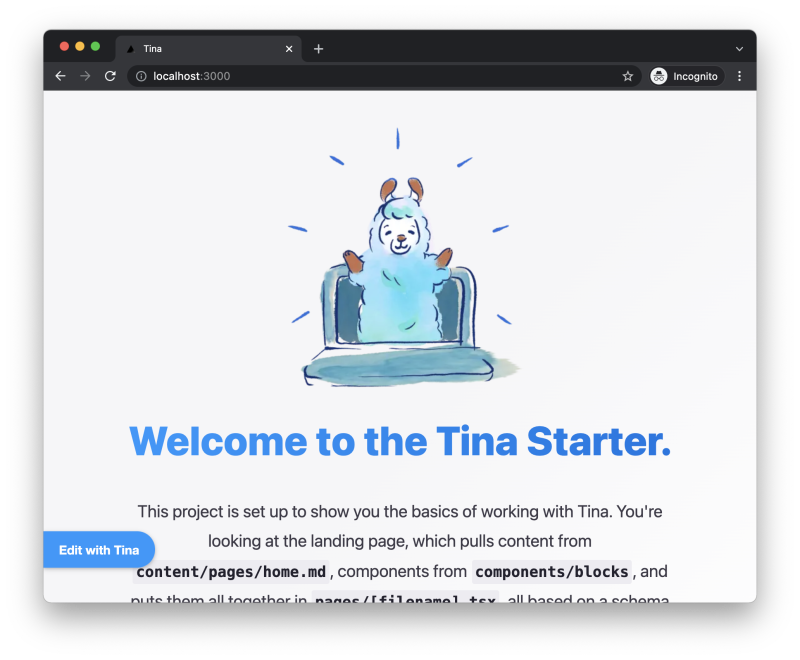
On the "/admin" page, you will see a "Log In" button.
Note: When working in local-mode, you will not actually need to log in. In production-mode, only authorized users will be able to enter edit-mode on your site.
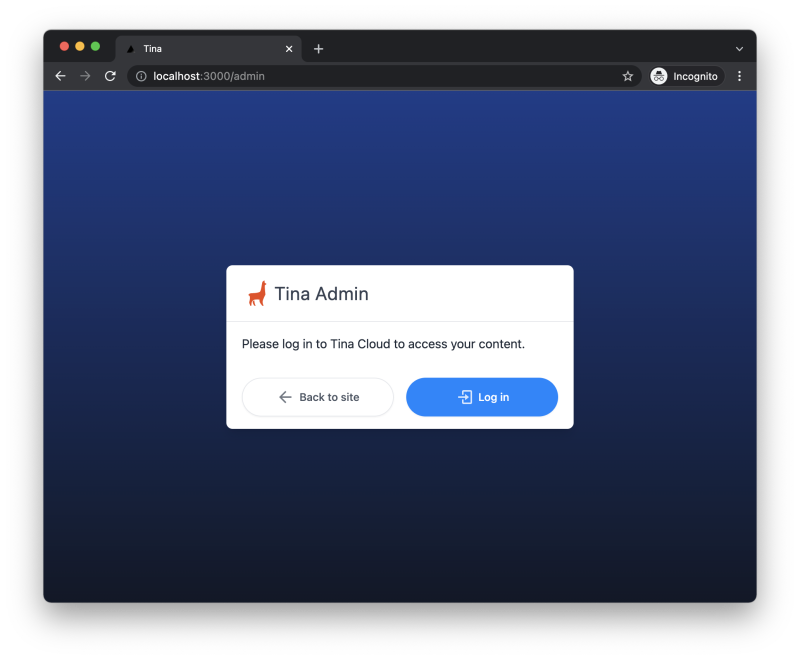
Clicking "Log in" will put the user in "edit-mode" and take you back to the homepage.
Editing the content
Once in edit-mode, you should see a little pencil icon in the bottom left corner.
Try clicking it and making some changes to the content!
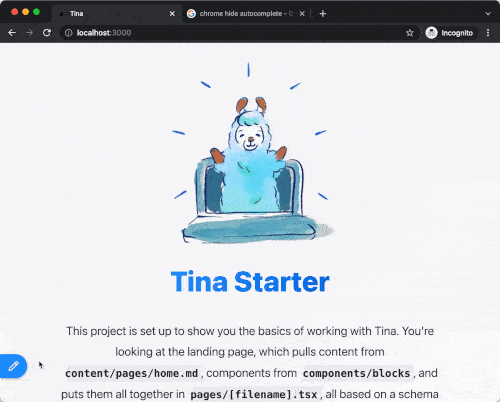
Once you hit "Save Changes"..
- In "Local Mode", any changes that you make will be saved to the local Markdown/JSON files.
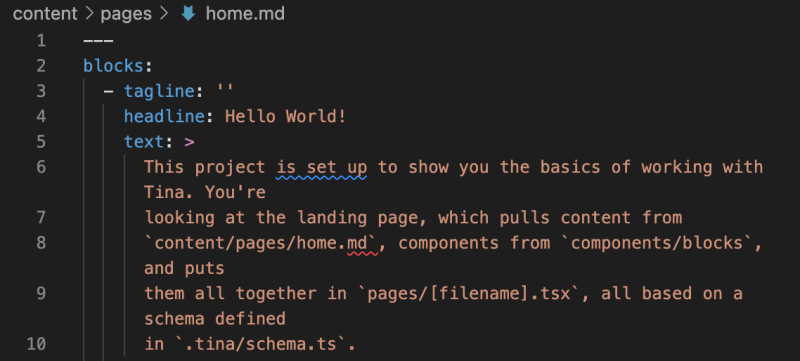
- In "Production Mode", any changes that you make will be committed to the GitHub repository.
What's next?
There's plenty to do to customize your editing experience. We suggest:
- Checking out our concept docs, to learn how Tina powers the starters under the hood.
- Learn how Tina can be extended to create new field components
- Make your site editable with Tina on production
Last Edited: December 3, 2021