Product Tour
To understand the power of Tina, let us first break down Tina into it’s components.
Tina CLI
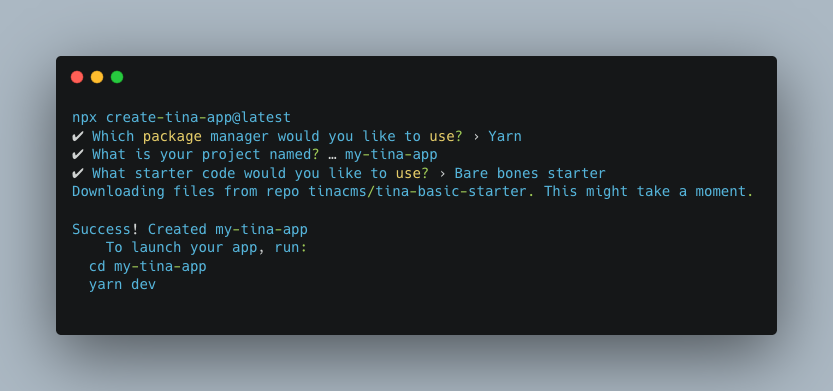
TinaCMS CLI is a quick and easy way to set up a project with Tina. The CLI can inject Tina into a pre-existing Next.js site, or create a Tina starter site (see our list of starters) with Tina pre-configured.
A Tina-ified site includes:
- A Tina schema file that will be used to structure your content.
- A local version of the Tina GraphQL API (see below!) used to fetch your content.
The Tina schema file is used to define the shape of your content. To learn more about content modelling within the Tina schema file, click here. For a list of CLI commands or to learn more about Tina’s CLI, click here.
Tina GraphQl API
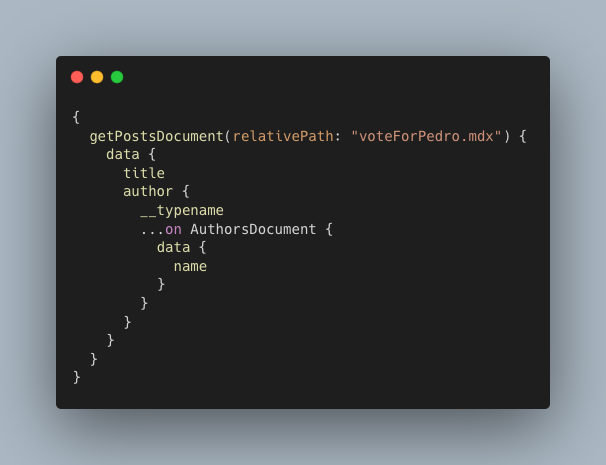
Tina’s GraphQL API provides a structured API that can be used to fetch your site’s content. This GraphQL API uses your local filesystem as a database. When you define your schema in the Tina schema file, the Tina GraphQL API will generate queries specific to your schema.
When running your site locally, Tina spins up a local GraphQL server at http://localhost:3000 as well as an Altair client at http://localhost:4001/altair/ . This allows developers to test out the API and it’s file fetching capabilities.
When running your site in production with Tina Cloud, instead of the local GraphQL server, your site will run using our hosted content API (more info below!).
For more info on Tina’s GraphQL API or to understand content fetching, click here.
Tina Editing UI

Tina’s sidebar editor allows users to make changes to text, styling or components. Tina’s sidebar editor is set up on the frontend of your site and can be customizable to suit the needs of your site.
When a Tina site is served, navigating to the /admin route will toggle Tina’s editing capability. When editing locally, the /admin route will redirect the user to the currently opened page in editing mode. When editing in production (using Tina Cloud - more info coming next!), a user will first be prompted to sign in, and then will be redirected to the page in editing mode.
To learn more about contextual editing and setting up the sidebar, click here.
Tina Cloud
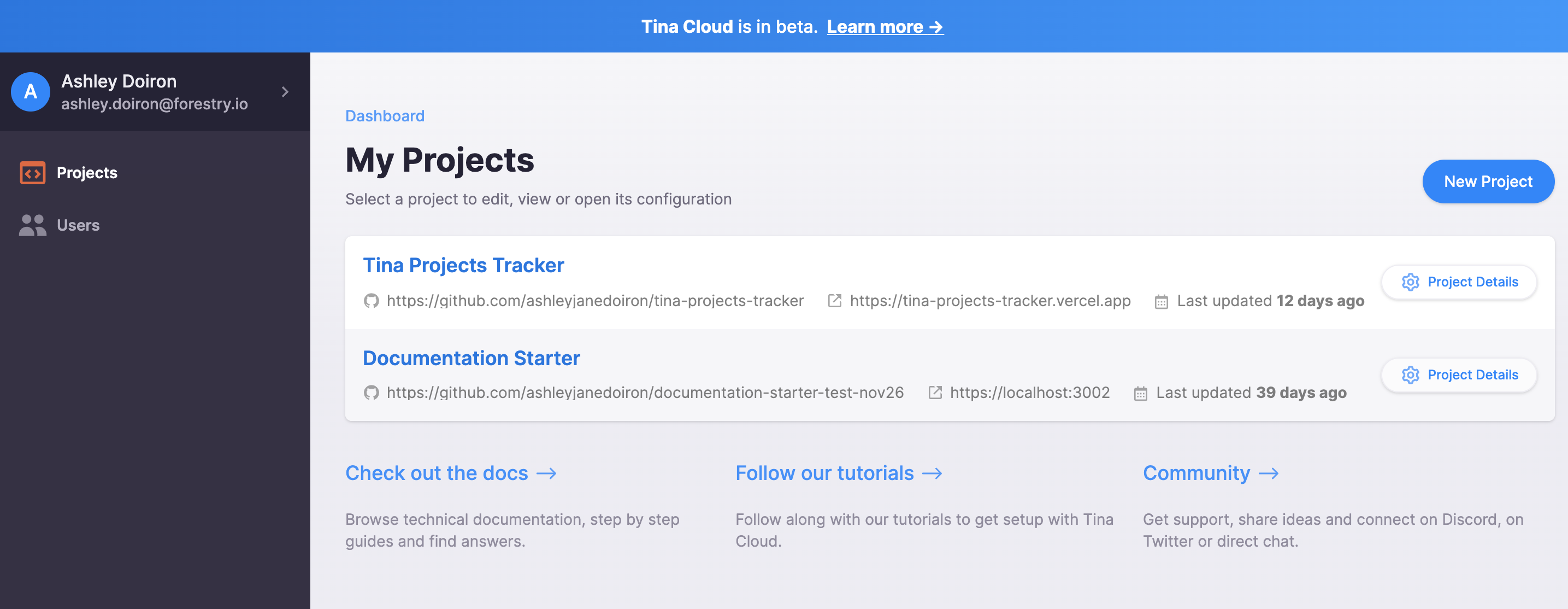
Tina Cloud is our final piece to providing a full content management experience!
When working with Tina in a local environment, changes made through the Tina sidebar editor are saved locally to your content files using the local GraphQL API. When editing with Tina Cloud, edits are saved directly to GitHub using our hosted content API. The Tina Cloud Dashboard enables you to connect Tina Cloud to your site’s GitHub repo.
Additionally, when a site is configured with Tina Cloud, the editing capability is set behind an authentication wall. This allows only authorized users to make changes to your site. The Tina Cloud Dashboard enables you to invite other users, thus granting them access to edit content on your site and permitting their changes to reflect directly in GitHub.
Currently Tina Cloud is free to sign up - check it out here! Or to learn more about Tina Cloud, click here.
Last Edited: January 17, 2022